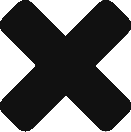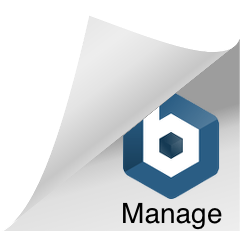Set CLOMD Repair Delay Time
Occasionally you can run into the situation where you need to leave a host down for an extended period of time and the business is happy to sign off on a loss of storage redundancy while any work is completed. In a vSAN environment without further action this could lead to a significant number of disk-objects being rebuilt which can have a significant impact on your network and storage performance. To get around this issue, you can simply edit the CLOMD repair time with the following commands:
1.To update the setting on all hosts in the cluster we can use PowerCLI rather than doing this on each host manually. Open PowerCLI
connect-viserver vcenter.comp.local -User username -Password password
2.Get all the hosts in the vCenter – this should just be the cluster that is being worked on
get-cluster -Name clustername
3.Check the current ClomRepairDelay setting
get-cluster -Name clustername | get-advancedsetting -name “VSAN.ClomRepairDelay”
4.Set the required value e.g 300 for 5 hours
get-cluster -Name clustername | get-advancedsetting -name “VSAN.ClomRepairDelay” | set-advancedsetting -Value 300
5. Unfortunately the CLOMD service still needs to be restarted on each host to apply the setting. This can be completed by SSH to each host and running the below command
/etc/init.d/clomd restart
![]()