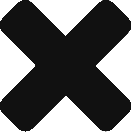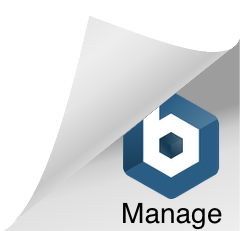Upgrade your VCSA from 6.7U3 to 7 – Part 1
There’s no shortage of posts out there explaining how to upgrade your vCenter but seeing as I was upgrading from 6.7U3 to the recently launched 7, I thought I would run through the steps with you all.
Note: Before you start the upgrade, please ensure you have done your due diligence and checked the VMware HCL etc to ensure your environment is supported
- Ensure you have everything backed up & snapshots in place where applicable.
You will need a temporary IP address & Hostname for the Center while the upgrade is completed. - With the ISO mounted, locate the installer.exe

3. Select Upgrade
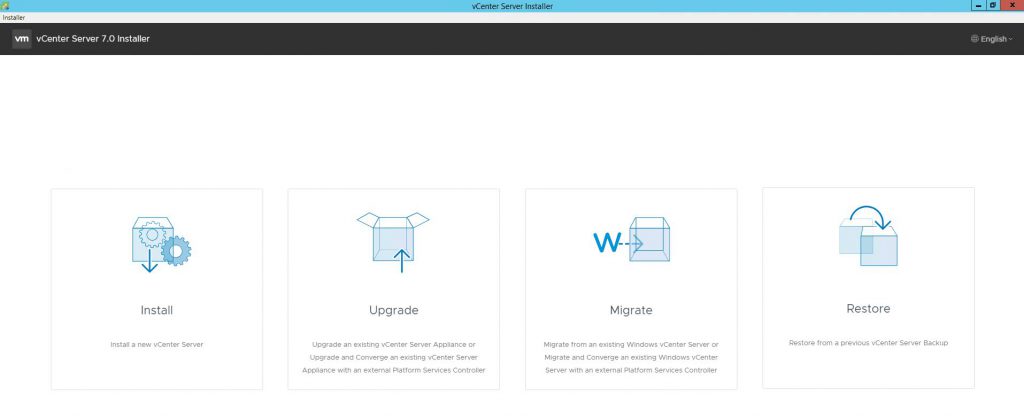
4. Select “Deploy vCenter Server”
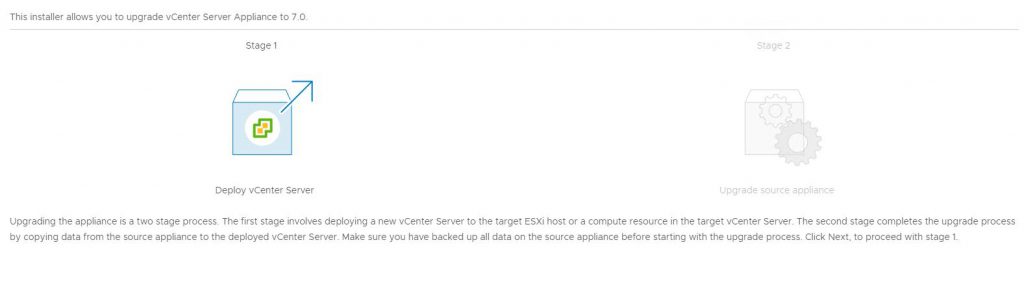
5. Accept the EULA
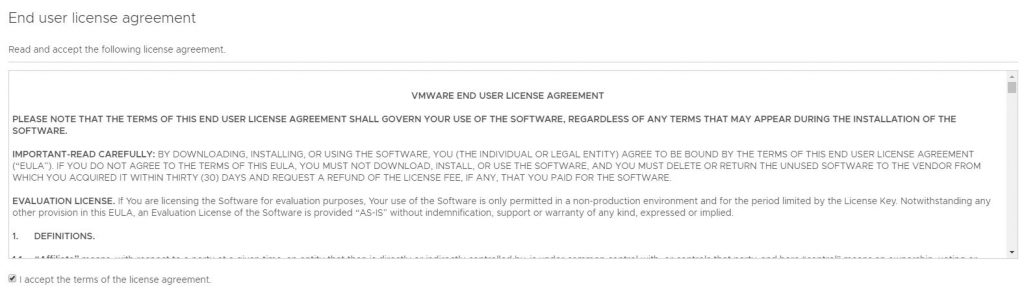
6. Enter your existing vCenter details followed by the host it is currently running on.
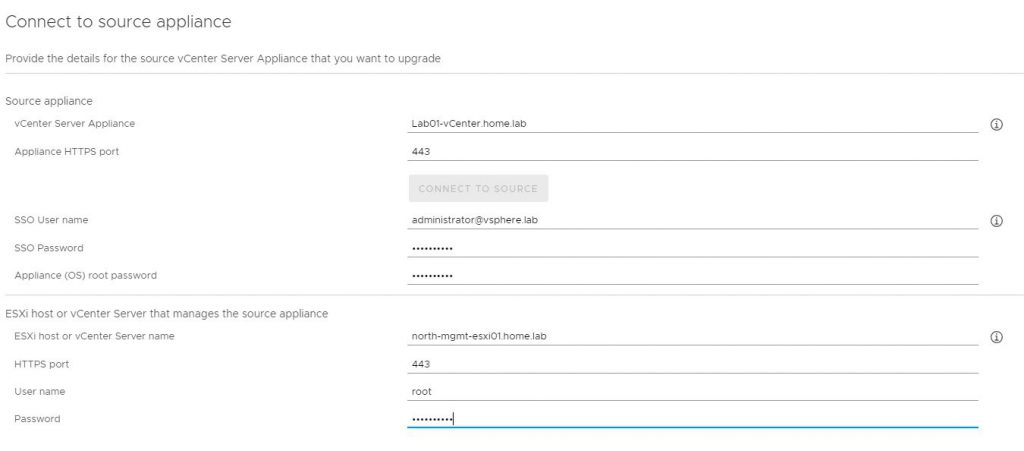
7. Accept any certificate issues and move on
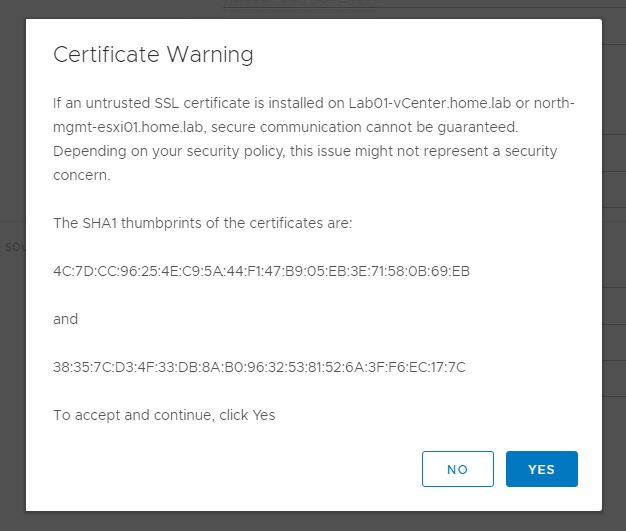
8. Enter the host details where your vCenter will be deployed. This can be the same as before or another host in the cluster
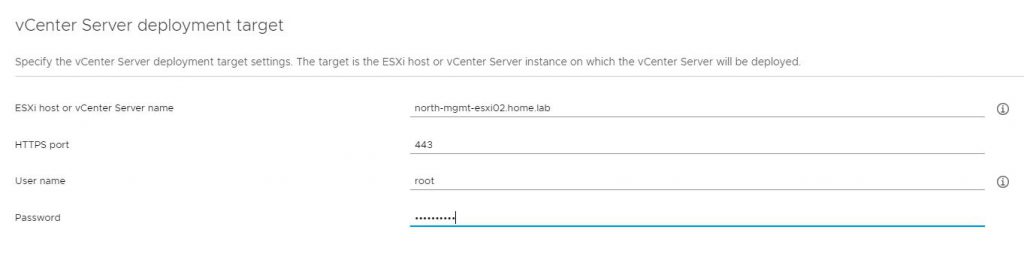
9. Enter the temporary VM Name & password
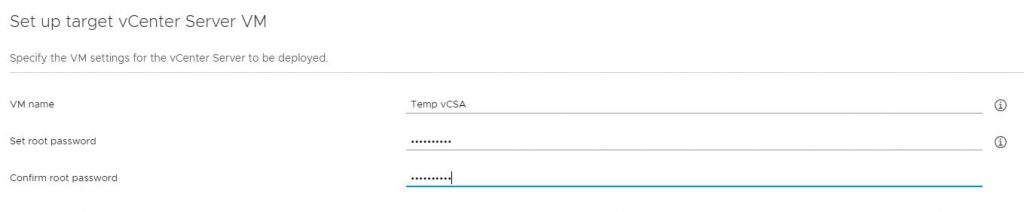
10. Select your deployment size, this doesnt need to be the same as your existing VCSA
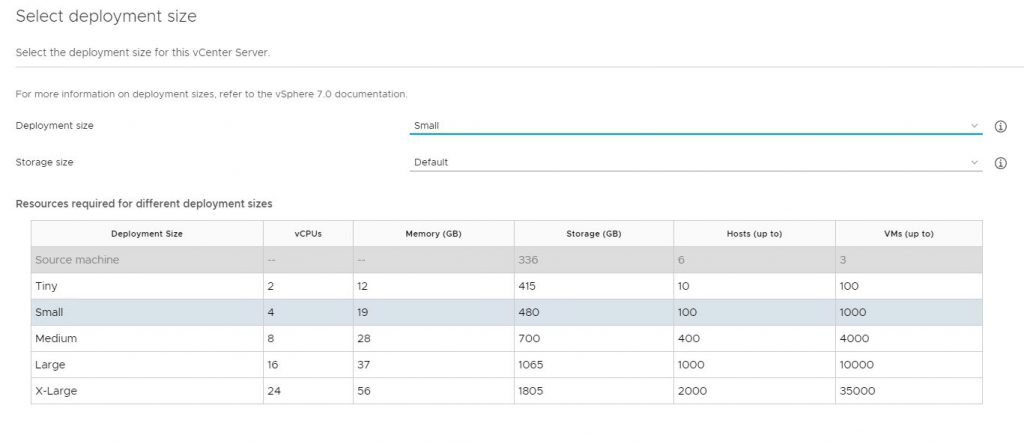
11. Select the datastore to deploy to
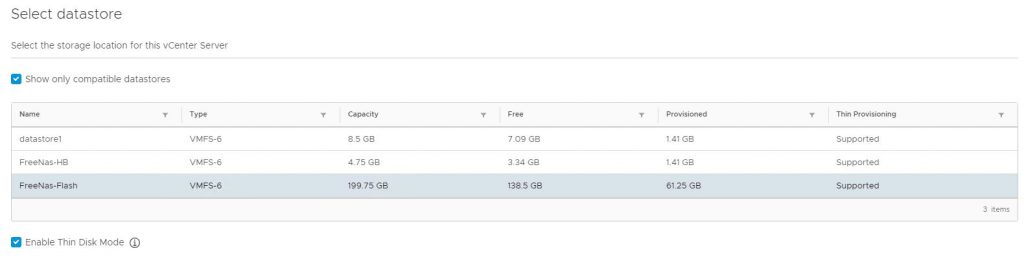
12. Enter your temporary IP information.
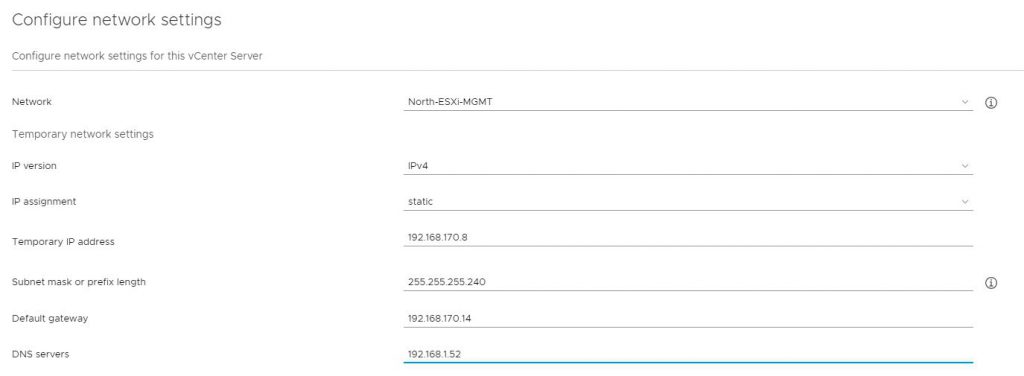
13. Confirm all the details are correct and then click finish
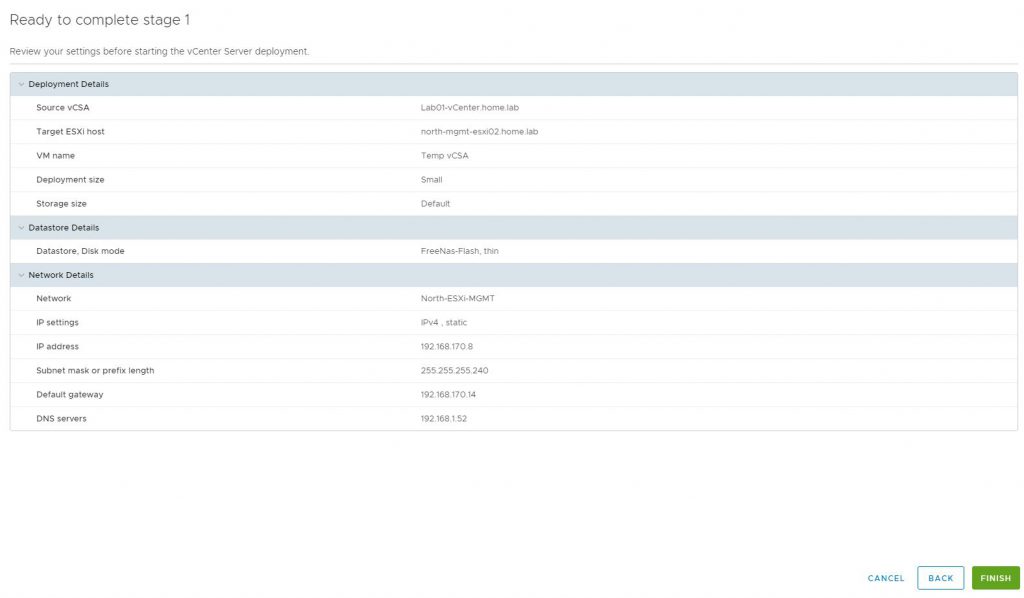
14. Wait for the deployment to finish
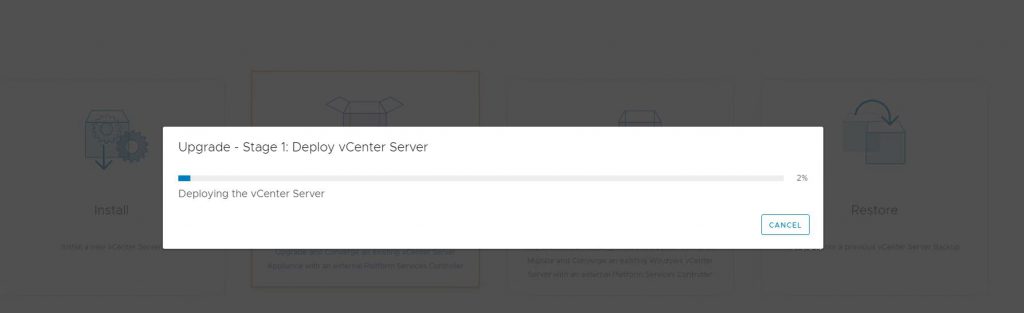
15. Once complete you can move onto the migration. See Part 2 HERE
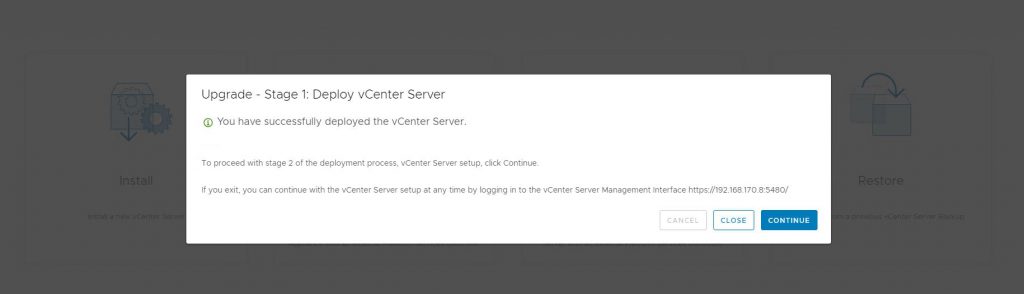
![]()